AE - Trigger
Use the AE - Trigger widget for the accordion and carousel layouts to invoke an action when the trigger item is clicked. For example, create Triggers for actions like moving to the previous slides, pausing the carousel animation, or closing all accordion tabs when the trigger item is clicked. You can create Triggers for all the AE widget that supports Carousel and Accordion layouts, like AE-Post Blocks ADV, ACF Repeaters, etc. You just need to use the trigger id of that particular widget inside the AE- Trigger widget.
Content
General
- Skin: Select the display style of the triggers.

- Target: Enter the trigger id to invoke the trigger action on Carousel or Accordion layouts. You will get this id under the Trigger label of all the widgets supporting the Carousel and Accordion layout styles. For example, in Post Blocks Advanced, When you select layout style as Carousel or Accordion, you will see the Trigger option, just copy the id and paste it.
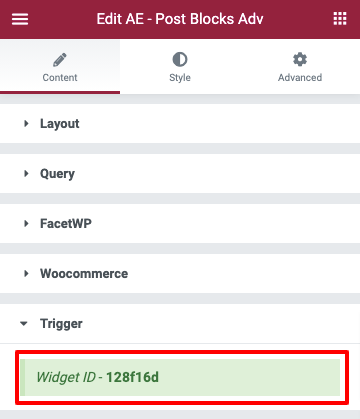
Triggers
- Triggers: Click on the Add item button to add more items.
- Type: Select the Accordion or Carousel for which you want to add triggers
- Action: Specify the action to be performed by the triggers like previous, next, etc., based on Carousel and accordion-type.
- Text: Enter the text for the trigger button.
- Icon: Select an icon for the item.
- Icon Size: Set icon size.
- Layout: Set the positioning for the triggers like horizontal or vertical.
- Alignment: Set the trigger item alignment like left, center, or right.

.png)